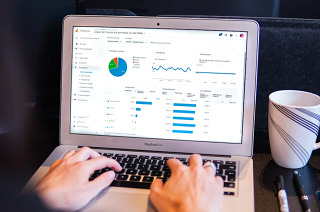Universal Analytics properties will stop processing new hits on 1st July 2023
Day(s)
:
Hour(s)
:
Minute(s)
:
Second(s)
On July 1st, 2023, Google Analytics will stop processing data through Universal Analytics, meaning all website owners need to make the switch to GA4, the next generation of analytics. However, despite GA4 being available for website owners to make the switch, there’s been some reluctance to do so.
Whilst GA4 shares a similar user interface to Universal Analytics, there are some fundamental differences in how it collects and presents data that can be difficult to navigate for those used to the familiarity of Universal Analytics.
In this guide, we will go through some of the common issues faced by new users of GA4, and how to find the information you need to monitor your site effectively.
What is the Difference Between GA4 and Universal Analytics?
As the way we use search engines has changed, the need for a new way to measure website data grew. Whilst Universal Analytics was centred on session-based metrics, GA4 focuses on users and events. Additionally, GA4 is designed around web user’s privacy and compliance with both current and potential future laws safeguarding user’s data.
If you’re interested in learning more about the differences between Universal Analytics and GA4, read our Guide to GA4.
On a practical level, GA4 and Universal Analytics may look similar on the surface, but as most marketers who have taken a look at what GA4 has to offer will know, there are key differences in how website data is displayed and the terminology used that can make the learning process feel unnecessarily complicated.
Monitoring Site Traffic with GA4
In Universal Analytics, marketers could measure site traffic through individual users, page views, and sessions. However, this method is flawed, and does not offer much insight into user journeys and how visitors are engaging with your site, particularly when taking into account users who may visit multiple times across different devices.
Similarly, GA4 does offer reporting metrics on users and sessions. However, those with a keen eye may notice that the user count in Universal Analytics and GA4 do not match one another. This is not an error. GA4 only reports on “active users”, whereas Universal Analytics reports on all users, regardless of how long they spent on your site or how they engaged with it. Google defines an active user as “any user who has an engaged session”, or who visits your site for the first time, and goes on to clarify that “while the term Users appears the same, the calculation for this metric is different between UA and GA4”. For Google, a session becomes an “Engaged session” when it lasts longer than 10 seconds, if 2 or more pages are visited, or if the session has a conversion event.
What Are Events in GA4?
Events measure how users engage with your site, and will be counted when they undertake a specific interaction. It is easy to set up events in GA4 for in-depth information on user journeys, though some, such as “first session” and “user engagement” are automatically included. Marketers can also enable enhanced events, including “page views”, “file downloads” and “outbound clicks” to leverage more information. Tracking events in GA4 is also made slightly easier than in Universal Analytics, with most not needing Google Tag Manager or developer intervention to begin collecting data, though some more complicated events may still require this.
Where To Find Goals
What was known as “Goals” in Universal Analytics is now known as Conversions. Currently, GA4 tracks five conversions by default, though it is recommended that marketers configure their own conversions. To do so, you first need to configure what you consider to be a conversion as an event, and then mark it as a conversion. The event will then be available in the conversions report. Up to 30 conversions can be tracked in GA4, and conversions no longer needed can easily be deleted.
If you already have goals set up, you may be able to migrate them over to GA4. Google’s goals migration tool allows users to recreate their goals as conversion events.
Finding The Bounce Rate in GA4
In Universal Analytics, bounce rate is a key metric used to determine engagement on a particular page, or across the site in general. In GA4, however, you won’t find bounce rate anywhere. Instead, it is replaced with “engagement rate” and “engaged sessions”. Simply put, engagement rate is the inverse of bounce rate, showing us the percentage of users who did not bounce, spending at least 10 seconds on the page or continuing the session after visiting the page. Website managers can even adjust the length of time users can spend on the page before being counted as “engaged” to up to 60 seconds, granting greater control and insight into the data they’re collecting.
Finding the Reports You Need in GA4
Unlike Universal Analytics, GA4 does not create reports automatically. However, it does offer the functionality to create your own custom reports and customise your dashboard, allowing you to easily access the data that is most useful for you. GA4 offers a way to get incredibly granular with the data you want to see, but creating your own reports may take some practice to perfect, and there are some limitations that make it difficult to navigate, particularly when sharing with others. To get around this, we recommend creating a report in Google Looker Studio, formerly known as Data Studio.
Where are Views?
In exploring GA4, you may notice that views, which were used to organise, filter and segment data in Universal Analytics, are missing from the interface. GA4 does not support views at this time. Replacing views with a single reporting interface is a big change for marketers to get used to, but that does not mean that similar functionalities aren’t available. Instead of views, GA4 utilises custom reports and data filters to achieve the same results. For example, if you want to filter out internal traffic, this could previously be done in UA by creating a filtered view. In GA4, you will need to create a data filter to exclude it. Up to 10 filters can be in place at any one time in a GA4 property.
Setting Up the Hostname Filter
In Universal Analytics, the hostname filter was integral to the accuracy of analytics, verifying that traffic was actually on your domain and blocking spam traffic and visits to staging and development servers. In theory, this is of far less importance in GA4 due to the switch to event-based data collection rather than session-based, but still should not be overlooked. As an alternative, this can now be implemented through Google Tag Manager. Although they cannot be excluded, GA4 does also keep track of how many hostnames are sending users to your analytics, so sites that do not utilise tag manager can still keep track, even if the data is not excluded.
Data Retention
Universal Analytics allows marketers to access all historical data – but GA4 users may notice that they are only able to access two months’ worth by default. This can be extended to 14 months but could present an issue for those looking to dive deeper into their historic data. GA4 cannot access the historical data from UA, however, you should still be able to see more than 14 months’ worth of data using aggregated reports, rather than the exploration reporting feature.
We recommend using Looker Studio for this, as it offers greater ease and flexibility than is available in the GA4 Interface.
Still Need Support?
With the deadline for Universal Analytics just around the corner, it is important to make the move to using GA4 as soon as possible. At Bespoke Digital, we are here to ensure your transition is seamless. If you still have questions or would like support migrating your site, please get in touch with our team.