Recovering Access to Google Properties
Losing access to your Google Analytics and Google Business Profile (GBP) accounts can be a stressful experience, especially if these platforms are crucial for your online presence and reporting business success. Fortunately, Google provides a series of methods to help you recover your accounts if you’ve lost access.
In this comprehensive guide, we will walk you through the steps to regain control of your Google Analytics and GBP accounts, ensuring that you can continue tracking your website’s performance and managing your business’s online presence without having to resort to creating new accounts.
Recovering Access to Google Analytics
Google Analytics is a powerful tool for tracking website traffic, user behaviour and other important data, therefore losing access can hinder your ability to make data-driven decisions for your website.
Keeping your historical data is useful, allowing you to track changes and fluctuations over time, see patterns emerge, and measure growth, as well as pinpoint issues if traffic should decline.
It may be that you’ve set up an account in the past and forgotten about it, or a past employee or web developer hasn’t granted access when leaving the company or ceasing to work with you. Whatever the reason for losing access, several methods can help you get back in.
The first step is to determine if Google Analytics is still in operation on your website. If it isn’t, then it is likely no data is being tracked to begin with, and you’re better off starting from scratch.
To check if Google Analytics is on your website, open your site in your browser and view the page source. The specifics of doing this may vary depending on your browser, but generally, you can do this by right-clicking on your mouse and selecting ‘view source’ or holding CTRL + U on a PC or Option+Command+U on a Mac.
Once you have your page source up, use CTRL + F to find text in the code. Then, search for all of the following – the presence of any will indicate that you have an analytics account tracking data:
- UA-
- GTM
- Ga.js
- Analytics.js
- Gtag.js
If you don’t find any of these in the code, make sure you check your plugins to ensure that none of these are managing Analytics for you.
You can also utilise Google’s Tag Assistant to see which, if any, tags are operational on your website.
If you successfully manage to find your code, you should double-check every Google account you have access to and ask everyone who may be involved with your website to do the same. This may dig up the long-lost access, but if it doesn’t, there are still further steps you can take.
If access to the account is still lost, then you need to turn to Google for further support.
Getting Support From Google
In order to get Google’s help, you need to prove that you own the account in question. Go back to the source code, and find the tag ID. Then, create a txt file titled “analytics.txt”. Add the following into the file, substituting the placeholders for the correct information:
GooGhywoiu9839t543j0s7543uw1 – pls add {RELEVANT EMAIL ADDRESS} to GA account {ID} with ‘Manage Users and Edit’ permissions – date {DATE}.
Once you’ve done this, upload the file to the root folder of your top-level domain. Open the file in your browser to ensure it can be seen. Then, reach out to Google through this form. Provide as much detail as you can – the more specific you are, the more likely you are to regain access. The process can take a while, but be patient. Google will always get back to you.
One thing to bear in mind is that your analytics account may have been deleted. Once deleted, you have 35 days to restore your account before it and its data is permanently deleted. Once the 35 days have elapsed, the account is lost forever.
Reclaiming Ownership in Google Business Profiles
Similarly to Google Analytics, access to Google Business Profiles can also be lost due to employee turnover or human error. Regaining access is imperative, particularly if you’re looking to boost your local SEO and keep hold of any reviews on your listing.
As with Analytics, you first want to check that the profile exists. A simple Google search for your business name and location (e.g. Bespoke Digital Cambridge) should be enough to display your business information. From here, scroll down until you see the prompt “Own this business?” under your information.
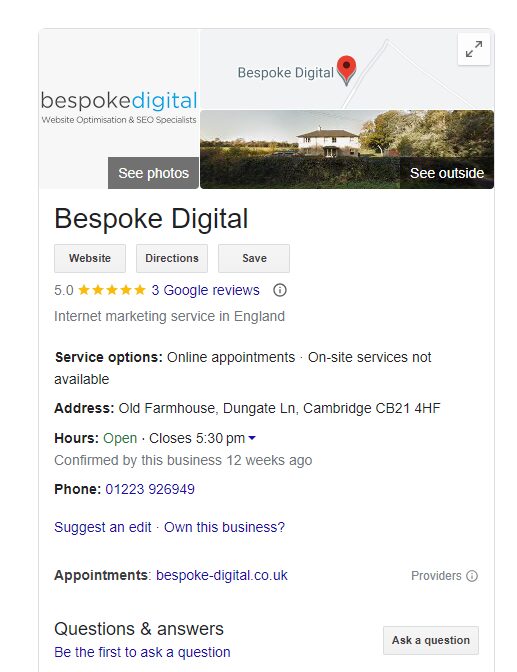
This makes the process a bit simpler than analytics, as from this page, Google will provide you with a way to email the owner directly asking for access. It will not give you the full email of the current owner but does provide a few letters. Use your detective skills to see if you can figure out who that is.
If the owner can’t be contacted or you can’t work out who they might be, you still have options. Again, what you want to do is prove ownership. You can do this by ensuring you are using a company email that matches the name of the business and adding this to the corresponding analytics and search console properties.
From here, create a new business profile using your business information. Once you enter the name of your business in the search field and select the correct company, Google should provide a prompt informing you that the listing has already been claimed, and provide a link to requesting access. The current owner will then have 7 days to confirm or reject access. If this passes and you still don’t have access, you can then reach out to Google who will transfer the property to you if you meet their criteria.
The Key to Regaining Access
Remember, for both Google Analytics and Google My Business, it’s crucial to provide as much accurate information as possible when recovering your account. This helps Google verify your ownership and identity. With the right steps, you can recover control and continue using these valuable tools.
If you’d like more information or support, feel free to get in touch with our team.

